GIFs have been around for a very long time, but are fairly new to Instagram. These GIFs, or “stickers,” are a fun way to add a little extra movement to your stories, and it’s no surprise that virtually everyone uses them. Not too long ago, I saw a couple of other artists who were making their own GIFs to use in their stories. Of course, me being constantly obsessed with my own branding, I was immediately intrigued. I read some blog posts, talked to my oh-so-generous business friend, Gina from Feather Park Lettering (go check out her pens!), and began to play around with it. The first few went very slow, but I have now gotten used to the fairly simple, but very slow process, and I’m here to share my steps with you!
#1 Draw/Design your GIF
Artists and designers have a unique ability to create things in a new and unique way that goes beyond the oh-so-popular pop culture GIFs. With my digital artwork, I use my iPad and Apple Pencil and an app called Procreate to draw and letter. Because all of the GIFs I create have calligraphy in them, I design them there first. While you draw/design, it’s a good idea to have an idea of what you would like your image to do as an animation. This way, if you have to separate items on different layers, or colors, you have that in your head while you create. When I am creating these, I often work in Illustrator after drawing because I find it to be easier for me to edit, but it is not necessary as long as you are able to save it in the correct format. If you are certain of your colors and parts of it, and you do all your drawings, you can move forward with saving the images that will eventually turn into your GIF.
#2 Save all images as PNGs
After you’re done creating, whether it is in an iPad app, Illustrator, or anything else, the most important thing is to save all images as PNG files with a transparent background. In order to be accepted as Stickers for Instagram, they must have a transparent background. The images that you export will, when put together and animated, will be what makes your GIF move, so you have to export all images with parts missing, colors different, etc. that you plan to have moving. So, a two word GIF that flashes one word at a time and then the whole phrase would have three total images to create that animation. One of the first word only, one of the second word only, and one of the whole phrase.
For example, these images (all PNGs):

Turns into this GIF:
#3 Animate
Animation is what brings your GIF to life. To animate, I use Photoshop, though I think there may be other programs that are able to as well if you do not have Photoshop. I am going to share my way, using Photoshop though, for the purpose of this post. I used, almost exclusively, this blog post from HubSpot to use Photoshop to animate my GIF. I highly recommend the same post, because I didn’t have any issues at all following the instructions there.
One of the GIFs I created (where it looks like it’s writing, see GIF below), I used one image to load the stack, and manipulated the image by duplicating layers and editing them, and then created frame animation with the layers I personally created and did not import. This is an option for some of the more difficult animations!
#4 Upload & Use
Once the GIF is saved, as a .gif file, I use the super simple Giphy website to upload them to the website. You have to use Giphy, as that is the provider that Instagram uses for their GIFs. But, what I did not know, was an additional added step to get your creation from just being on the Giphy website to being available to public search and use. To create a brand account, you will also need to go to https://giphy.com/join/apply/brand to apply as a brand channel (this can take a little bit of time). Because I already had signed up for an account, I had to email partnerships@giphy.com directly to be able to be approved as a brand partner with them. After being approved, and every time you upload new GIFs, you’ll need to be patient as it takes 1-5 days for your GIFs to be seen publicly, and for you to begin using them in your stories.

Happy GIFing!
If you look at this whole post and cringe at the thought of doing your own, I sell packs of custom GIFs that are designed and created specifically for your business! Hop on over to my branding page to inquire about my services

Save this post for later:



This is so cool!! I would love to figure this out eventually 🙂
Thank you girl! I’m sure you’d come up with some great ones!
Such a great post. Followed everything but I’m getting white boarder around my GIF once I export them do you know why!?
Hi Tori! When you save your original PNGs, is there any background at all? If the background wasn’t completely erased, you can get a border. If you could send me a picture of how it looks, I might be able to help troubleshoot! Send it over to mariah@mjcreativeco.com
Hi! Do you sell your gifs on GIPHY or you don’t get any money and do this just for your own pleasure?
Nope, I don’t make any money from putting the GIFs out there! I do it for fun & for personal branding purposes. I make some money now selling custom GIF services to other brands who want their own though!
Silly question but how do you then search these in instagram gif stickers (or maybe you don’t want others using them)? Do you create unique search keywords like MJcreative or do you just add normal tags that relate to the content ie new post? I’m just curious as I’m keen to make some of my own as it feels like a lot of the really common ones are being taken over by totally irrelevant gif’s so I’m wondering where the nice content (like yours) is hidden.
Thanks!
Hi Adrienne! So sorry for the delay in getting back to you!
GIFs that are uploaded correctly with the right account will be able to be searched directly in Instagram Stories under the GIF option. I add relevant tags, both with my business name and other searchable terms, so anyone can use. Giphy can be a little annoying with their customer service, and right now my account is flagged for no reason, so my GIFs are not searchable at the moment, but hopefully they will be back up soon! And yes, some of the popular terms get really lost, but I use mine mostly for myself, and I tend to find GIFs by searching for the company or artist who created them instead!
Thank you so much for this! I’ve always wondered why there was a publish option on Giphy… and now I get it! 🤦♀️It’s like I’ve finally learned where babies – I mean, gifs – come from!
Thank you for the detailed png section especially, this is super helpful! Thanks for taking the time!
Thank you so much Chantelle! I’m so glad I was able to help you 🙂 I was hoping to make the whole process easier so people didn’t have to get as confused and make as many mistakes as I did when I was learning 🤦🏻♀️🤦🏻♀️
What file size do you use when you create your gifs? I just started making my own and would like for them to be a little more clear. Any input would be super appreciated!
I typically use a 12” x 12” document on Illustrator to design, and save the PNGs on High Quality. This size is usually plenty big once I save the GIF from Photoshop. Once uploaded to GIPHY, the quality goes down a little bit, and once put on Instagram, the quality goes down from there. There’s not much that can be done once uploaded!